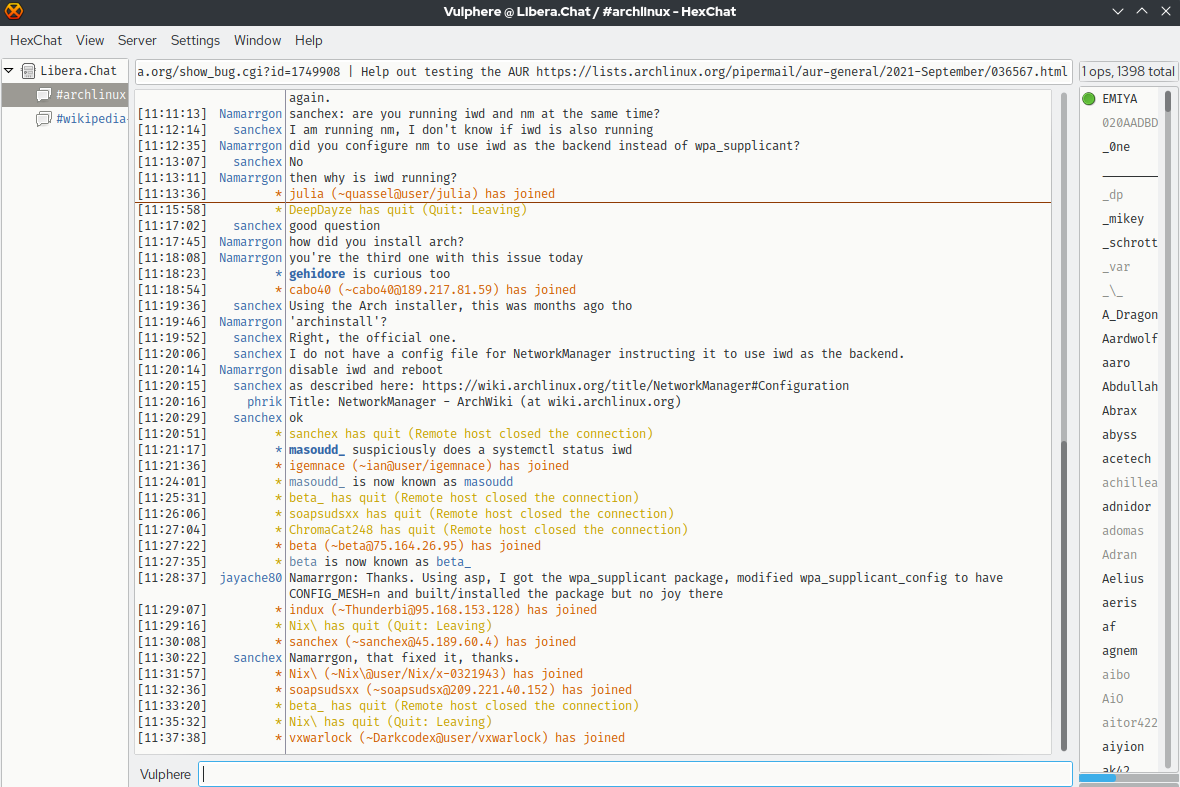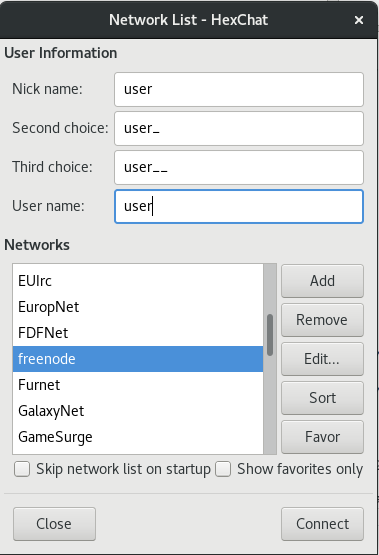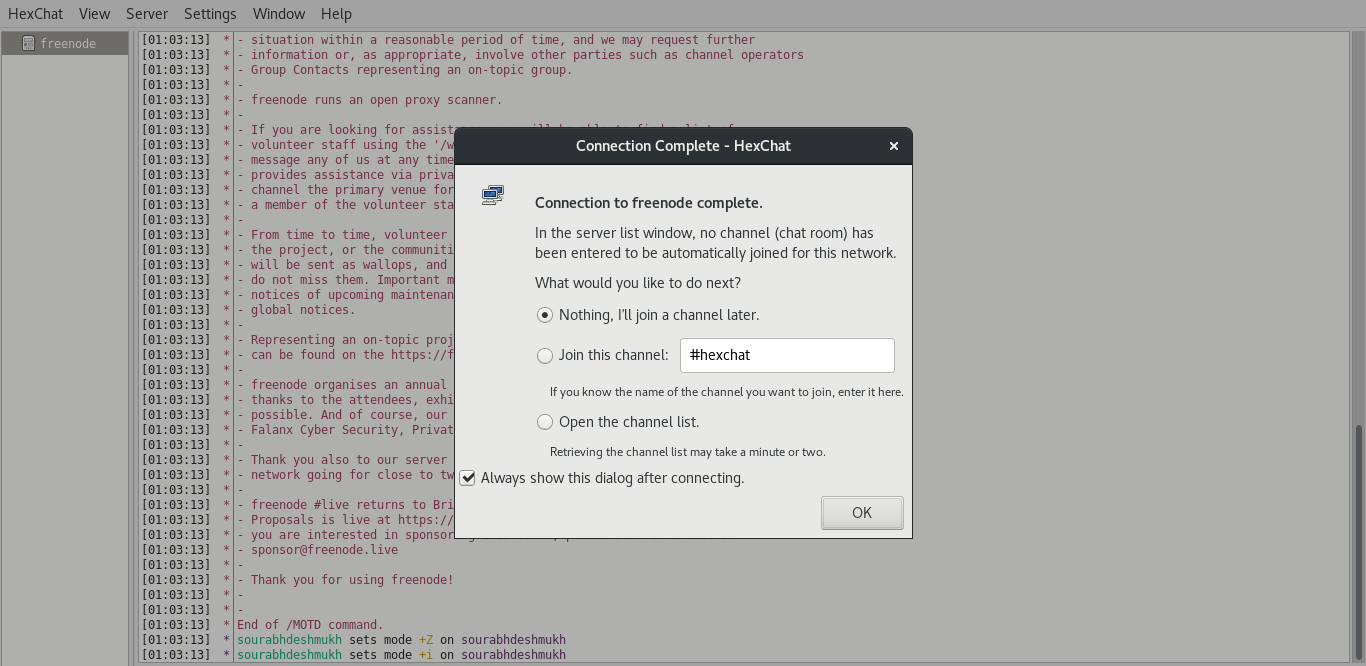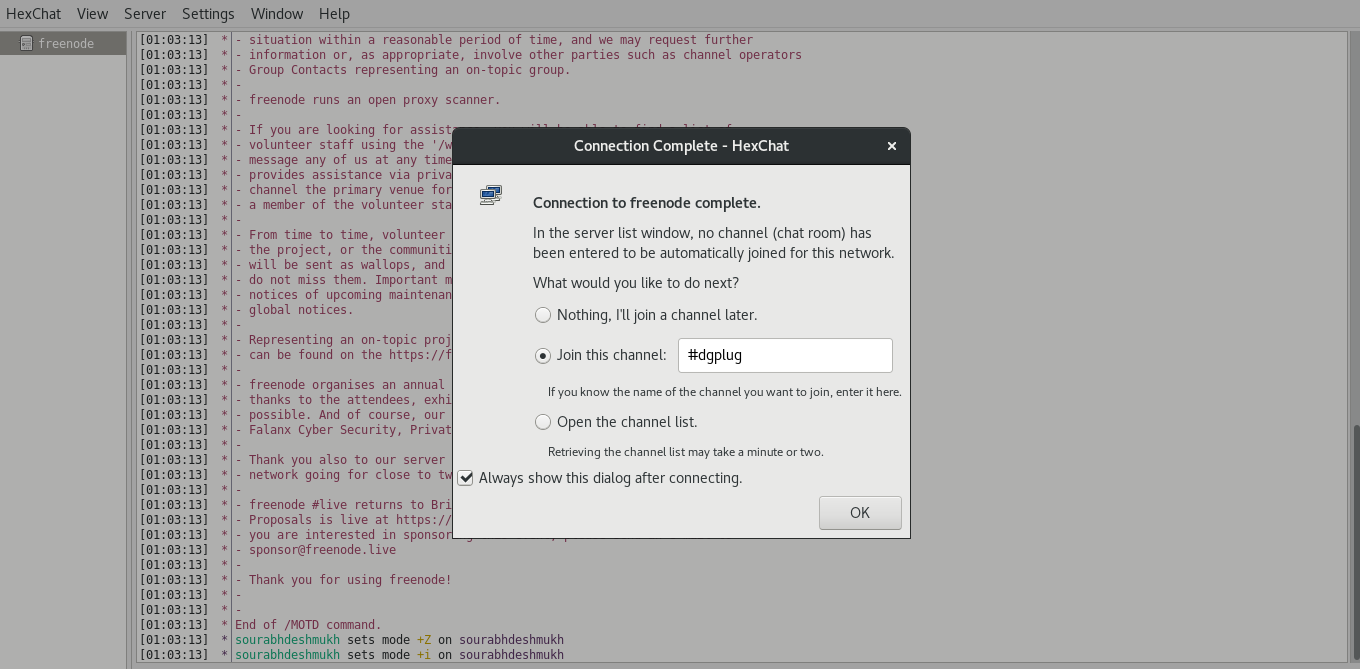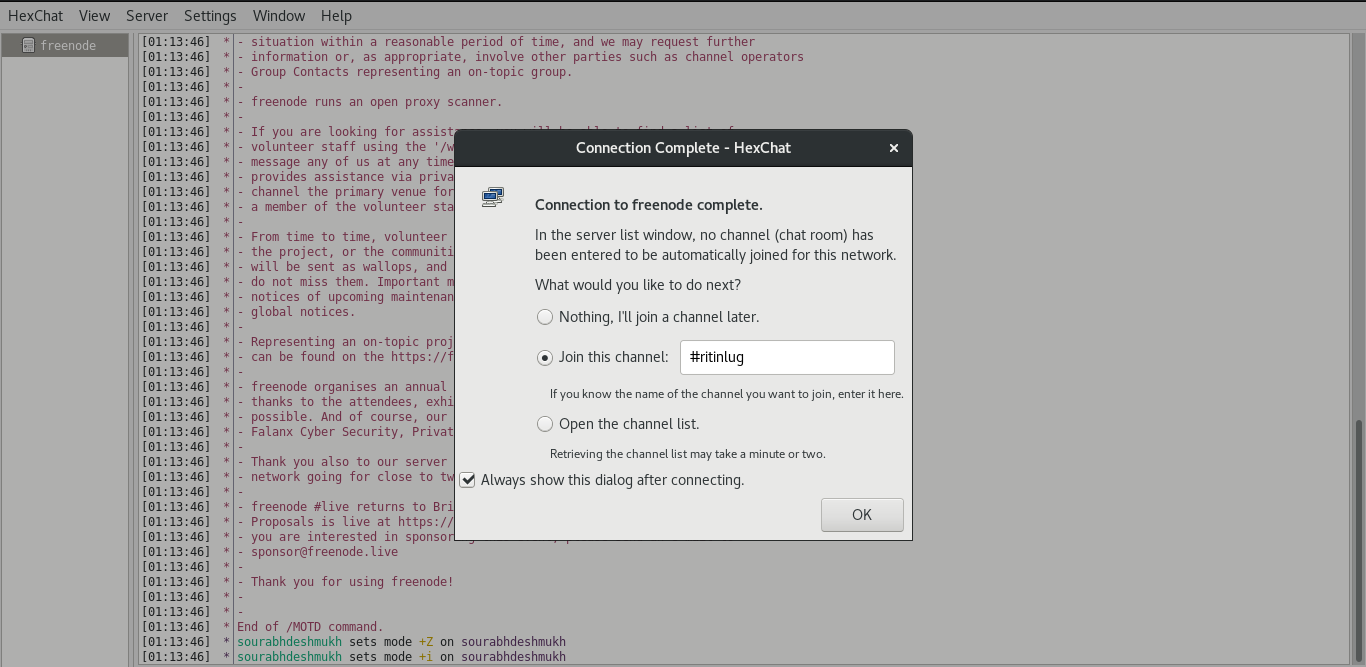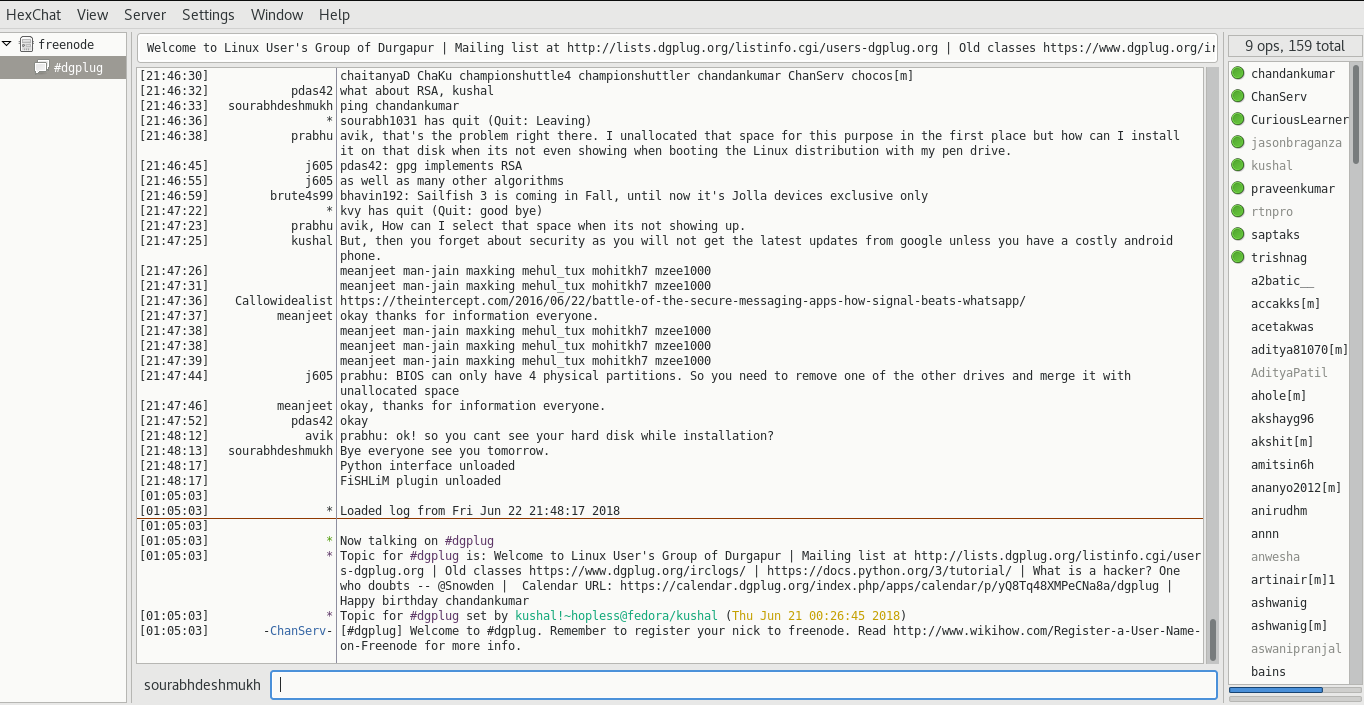Jarkko Oikarinen is the inventor of IRC. He wrote client and server program for IRC in 1988 while working at university.
What is IRC?
IRC is one of the major communication medium for FOSS developers and contributors. We can able to communicate in real time with people all around the world. There are many networks of IRC servers are available through which we can connect to IRC. It can be used for large community where so many people are present, also it works on slow network. Therefor there is no issue of disconnecting from IRC network.
How to connect?
For connecting to IRC network we can use IRC clients by downloading from Internet. So many client programs are available for linux, windows and mac users, you can also use android for connecting to IRC there are many applications available on play store. Here is a list of some of the client programs for IRC:
- Linux:
- Hexchat
- Quassel IRC
- ADIIRC
- Mac:
- Hexchat
- Textual
- XChat Azure
- Quassel IRC
- Colloquy
- Windows:
- mIRC
- Hexchat
- IceChat
- Quassel IRC
- ADIIRC
- Mobile: For these devices you can use qirc client.
You can download this applications from google, and configure to connect to IRC server, and further to your channel. I personally use Hexchat client on my Fedora 28. Also it is popular among most of the IRC users. If you need help regarding irc click here #irchelp.
Demonstration
This demonstration is for Linux users as it is also similar with mac users.
Fedora(RPM):
dnf install hexchat
Ubuntu(DEB):
apt-get install hexchat
After download gets completed, simply run this command.
hexchat
This will run your client application or Instead of running from terminal you can navigate to your application and by clicking on hexchat application you can start your client program. when you open this application you will be prompted with similar window as shown in image.
In this window first is nick name, in this field enter your username, this will be visible to all irc users. I suggest to keep your username unique which will be useful for identify other persons about your identity. So that it will be easy for others to communicate with you.
In second choice field just append with underscore character. You can give give other username also. But for identification purpose I suggest you to append it with underscore character. Similar with third choise field, here just append it with two underscore characters or any other username.
Note: Don’t use similar username in more than one field. The application will not accept that. Use in this way for example user, user_ , thats it.
You may be thinking why we need to give to additional choices for nick name. It’s because if any of the nick is busy or used by someone the alternative will help you to connect you to the server.
In last Username field just enter your nick name and from Networks list click on freenode to select it and then in right bottom corner of the window select connect.
After connect option a new window will open similar to below.
Click on the Circle before Join this channel and In the text field you will see #hexchat Just erase the hexchat and enter your channel name to which you want to connect.
See below for example I have connected to #dgplug and #ritinlug.
After that connection to channel will get establish and you will be redirected to your channel. In this can I am connected with #dgplug
You are ready for connecting with others just type hello and greet everyone.